How to get Remote Access of any Phone in Computer? | Mobile Remote Access from PC Using AnyDesk

If you want to be able to access the computer from your phone, then this post is for you. Today we will tell you how to get the remote access of any phone in the computer. For this you have to follow some steps given below.
Step 1. First you have to go to the Official Website of AnyDesk by clicking on this link and then from there you have to download the Official Remote Access Software of AnyDesk.
Step 2: As soon as you click on free download, a POP Up will appear. Now you have to run this application.
Step 3: Now your Anydesk application has run, now you will see this page.
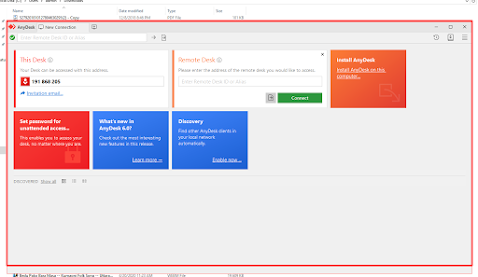
Step 4: Now you need to install AnyDesk Remote Control App from your phone's Play store.
Step 5: Now you have to open this app.
Step 6: Now it will ask you to install a plugin, you have to click on OK.
Step 7: After this you will get 2 options you can install AnyDesk Control Plugin from any of these.
Step 8: Now you have to go to AnyDesk application again then you have to click on Cancel.
Step 9: Now your Mobile Id will come here. You have to enter this Id in Computer.
Step 10: Now go to your computer and enter this Id. Then click on Connect.
Step 11: Now you will get some warning if you want to control it from your phone then you can click on I am Aware of the risk and then click on Accept.
Step 12: Now you have to click on Accept again.
Step 13: Next you have to click on Start Now.
Step 14: Now the message will be shown in the screen of both your phone and computer.
Today in this post we have learned how to do Remote Access of any Phone in Computer. If you liked this post or this post came in handy, then you should share this post as much as possible. If you have any other problem related to Gmail, you can tell us in the comments.

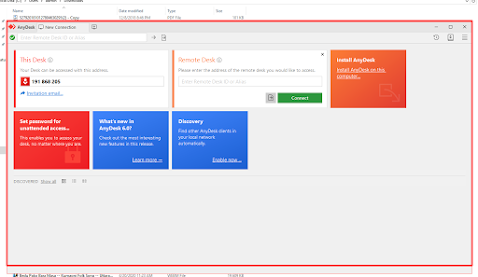

















0 Comments